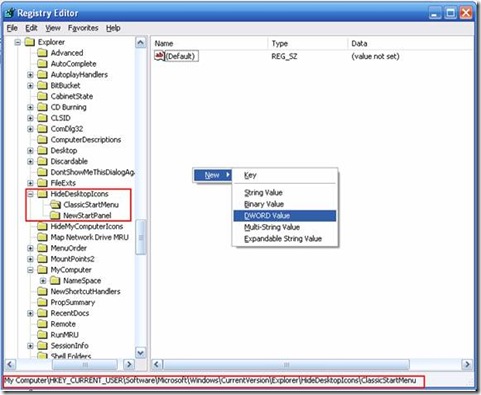August 23, 2009
Hide Recycle Bin Desktop Icon
We can remove/hide Recycle Bin icon from Desktop. Hiding Recycle bin icon from desktop won’t disable this feature, instead Recycle Bin icon will not be shown on desktop.
Why we need this?
Simple, we can hide almost every icon from the desktop, i.e. My Computer, My Network Place, My Document etc from start menu, i.e. shown below:
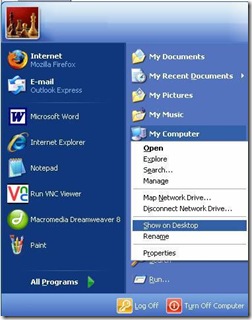
just select Show on Desktop to show/hide the desktop icon. But, this method can not be used to hide desktop icon of Recycle Bin.
To hide desktop icon of Recycle Bin, follow these steps:
1. Click on Start -
Run Type regedit and press Enter.
This will start the Registry Editor.
2. Search the following key
HKEY_CURRENT_USER\Software\Microsoft
\Windows\CurrentVersion\Explorer\HideDesktopIcons
NOTE: Before making any changes in the registry backup this item.
Right click on HideDesktopIcons key and select Export
Type a name and select Export.
3. Now click on ClassicStartMenu key and create a new DWord value with following details
Value Name ={645FF040-5081-101B-9F08-00AA002F954E}
Value Data= 00000001
4. Now Click on NewStartPanel key and create a new DWord value with following details:
Value Name ={645FF040-5081-101B-9F08-00AA002F954E}
Value Data= 00000001
Close the Registry Editor and Refresh the Desktop/Log off and Login again. Recycle Bin icon should not be showing on the desktop.
Tips
To Show the Recycle on Desktop, change the Value Data of the {645FF040-5081-101B-9F08-00AA002F954E} DWord key to 0.
Warning
This requires Registry changes, so please backup the appropriate registry key, before you proceed.
July 17, 2009
Hide Your Data In Image
There are many encrypting techniques which are used. Encryption of files having data is used to get it transmitted through internet safely to the recipient. When a file is transmitted via mail there is a great possibility of that file to get hacked. Unauthorized access of any file is prevented through the process called encryption.
Well, I have a great way to encrypt any file or multiple file within an image. Does it not sound amazing? To me it did. when I came to know this method I just spun off from my chair. I am sure that you all gonna like it.
To get this encryption done we need to use DOS command prompt using /b to covert any type of file to an image. The file may have extensions like file1.txt, file2.mp3 and file3.wav etc. So we must look at the process instead of narrating the Jargon.
suppose you want to encrypt the files: file1.txt, file2.mp3 and file3.swf . Put all this files in a folder namely “sample”. We now need a compressing s/w like Winrar.
Thereafter, all we need is to compress the files and name it as “Test” (say). Put this folder in any drive. suppose it is kept in drive D:/. Now its required to open the DOS command prompt. ( type cmd in run dialogue box ). The default directory must be changed to the directory which is containing the stuffs to be encrypted. Here, it’s the folder “sample” in drive D:/.
The DOS command would look like D:\Sample>
Now, use a image say “image1.jpg” to hide the data inside it. This image must be kept in the drive which contain the folder “sample”.
Now there is a small operation which will encrypt your data by hiding it in the image “image1.jpg” type the following in DOS prompt ( the blue part)
D:\sample>copy /b Test.rar + image1.jpg encrypted.jpg
Single.rar is our combined files in rar format and image1.jpg is the image file where we are going to hide the sample1.rar file. Test.jpg (you can use any name of your choice) is the resultant image file that contains the rar file.
The switch ‘/b’ indicates that we are performing the binary copy.
Now, everything is done. Using this method we can hide virtually any file type like rar, swf, mp3, txt, exe etc within an image. The image file may be a jpg, png, bmp or gif.
Advantages:
- Supports hiding any file type within an image.
- No additional tool/software is required.
- Less time and resource consuming.
- You can hide an exe file into jpg and send it through e-mail .
Disadvantages:
- It is not a good method for encrypting any important data.
- The resultant image does not open when a file of higher size is hidden inside it.
XP Tricks & Tips
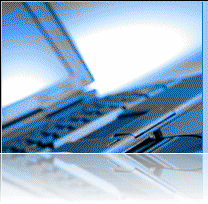
Remove MSN Instant Messenger Program
Some of us just don't like to use this IM program. I myself have looked in the Add/Remove Program panel and can't find any way to remove it there. I found out how to do it with a little research.
Just go to Start->Run and type in rundll32 setupapi,InstallHin fSection BLC.Remove 128 %SystemRoot% \INF\msmsgs. inf and hit ENTER. Do a copy and paste to avoid typographical errors.
Remove Internet Explorer Completely - All version of Windows
Microsoft said that removing IE may make Windows unstable because it has key components that makes Windows function properly. Well, there is a way to remove it completely. Go to this site and get IEradicator. Many people have used it before and removed IE with no problems afterwards.
Shutdown Windows Faster
All versions of Windows have the same problem. It usually takes a little longer to shutdown when you have the Exit Sound enabled. To disable this go to Start->Settings->Control Panel->Sounds and Audio Devices->Sounds. Scroll down and look for Exit Windows . Click on it once and then under Sounds, choose None. You should see faster shutdown times.
Clean out files in Prefetch Folder
There are files located in the Prefetch folder (C:\Windows\Prefetch ) that you may safely delete. These files are usually left there by other programs that were using. You can either manually delete them or use this batch file that I created to do it.
All you need to do is unzip the file called prefetch.bat into your Desktop and then double click on it. You will see the command prompt come up shortly and disappear. That's it.
Remove temporary files from Temp Folder
You may have noticed that .tmp files appear in the Temp folder ( C:\Windows\Temp). You may delete these files. Since these files might be accessed by another program, it's a good idea to delete these
when you don't have any programs open.
It's best to do this right after you login to ensure that no programs are using it. If you don't want to bother going into that folder every time to delete it, you can download xp_downloads. zip which contains a file called del_temp.bat . Just extract that file and double click on it to run it.
Add programs/folders to SendTo menu
When you right click on a file/folder and choose SendTo, you will get a list of programs/folders to send it to. Let's just say that you want to add or delete one of your own programs/folders. This could be accomplished very easily. Just navigate to C:\Documents and Settings\your_ username\ SendTo.
In this folder you may add or delete any program/folder shortcuts. All you need to do is right click on the program you want to add, and drag and drop (choose Create Shortcuts Here) it into the SendTo folder.
Make XP stop displaying zipped files as folders
In XP, zipped folders could be viewed just by opening up the file. If you have a third party zip program that you want to use instead of the built in one by XP, you can stop XP from displaying the zipped files as folders. This may also be useful for those who are on a slow PC and don't want to open zip files using
XP's built in zip program.
To disable this in XP, go to Start->Run and type in regsvr32 /u zipfldr.dll. You may just copy and paste the command into the Run menu. If you want to undo it, just type in regsvr32 zipfldr.dll. Zip away.
How to Create a Password Reset Disk
Windows XP allows you to create a password reset disk, just in case you forget the password and can't login. This is only for computers that are not on a domain. Those that are on a domain may or may not work the same way.
Go to Start->Control Panel->User Accounts and click on your username. Under Related Tasks on the left pane, click Prevent a forgotten password . A wizard will show up. Click next and then insert a floppy disk into your floppy drive and choose to save the reset disk on the floppy.
Enter your current password and then click Next and Finish. The floppy will now contain your encrypted password. If you forget your password, you can just use the Password Reset Wizard to create a new one. Just make sure to create another reset disk once you changed your password. So if you forgot your password and changed it to a new one, create another reset disk by repeating the above procedure again.
Set User Logon Hours
You can restrict a certain user to only use the computer at a certain time interval. Let's say you have a username called Bill and you want Bill to access the computer only from 9AM - 9PM from Monday through Friday.
You can do this by going to Start->Run and type in net user Bill /time:M-F,9am- 9pm. For 24-hour time, you can replace the time with 09:00-21:00 instead. This will only allow the user to login during those hours on those days.
Disable XP Messenger Service
Disable the messenger service built into Windows XP to prevent ads or other popups from coming up when using Outlook (and maybe even Outlook Express). Anyway, just disable it for better performance.
To disable it, right click on My Computer->Manage->Services and Applications->Services and right click on Messenger and choose Stop. This will stop the service. There may be cases when the Messenger Service is required for some programs to run properly, so if that's the case, I would set it to Manual instead of Stop .
Customize SendTo Menu - All versions of Windows
Have you ever wanted to use some other program to open up a certain file but had to go through My Computer->Program Files and then click on the program's folder and then the program itself. You can open a file with any programs you have with ease by adding them to the SendTo menu. You know, when you right click on a file and choose Send To.
To do this, go to Start->Run and type in sendto to open up the SendTo folder. Now go to My Computer->C: Drive->Program Files and open up any of the program folders you want. Then right click on the individual programs and drag it to the SendTo folder and choose Create Shortcuts Here. Do that for each program you want to be listed there. The next time you right click on a file and choose Send To, you should see those programs listed there.
Disable Personalized Menus
Some XP users might not like the personalized menus that XP has. One example of this feature is the highlighting of newly installed programs in the Start Menu. Some users might find this annoying. To turn this feature off right click on the Start Button->Properties->Start Menu tab->Customize->Advance tab->uncheck Highlight newly installed programs. Click OK. Now when new programs are installed they shouldn't be highlighted.
Using XP System Restore
One important feature in XP is System Restore. This makes a backup of your data. To create the restore points go to Start->All Programs->Accessories->System Tools->System Restore. Click Create a restore point and click Next. Type in a description for the restore point and click Create.
You're all set. If your system fails for some reason you may use the restore point by hitting the F8 key repeatedly during boot time until a menu comes up. Choose Last known good configuration. This will restore everything to the last time when everything was working ok. It's using the most recent restore point that you created. If you can get into Windows XP, you can go to Start->All Programs->Accessories->System Tools->System Restore.
Clear System Restore Points
System restore points can take up a huge amount of space due to the many restore points created. You can delete all these restore points by right clicking on My Computer->Properties->System Restore and check Turn off System Restore on all drives.
Then make sure to create them again manually for each drive using the method above (Using XP System Restore). That will get rid of the older restore points and leave you with the new and updated one.
Disable/Remove Hibernation Mode
The hibernation file which allows a user to use hibernation mode takes up a lot of space. If you use this feature you are allocating/creating space so that when you come back everything (programs and folders) are still open. If you don't use it that much then there's not much sense keeping it. So you may remove it.
Go to Start->Control Panel->Power Options->Hibernate tab and uncheck Enable hibernation. That should remove the actual hibernation file. You may double check by doing a Search (F3 key) and search for hiberfil.sys in the C: drive. It shouldn't be found, but if it is, you may safely delete it.
Disable Indexing Service
Speed up XP by turning off the Indexing Service for your hard drive. This feature is used to make your searching needs faster, but it's affecting the overall performance so it's best to turn it off.
Go to My Computer and right click on the drive that you want the feature to be disabled. Choose Properties and uncheck the box where it says Allow Indexing Service to index this disk for fast file searching. When a box come up choose to Apply to all folders and subfolders.
Rename Multiple Files
This is something new in Windows XP - renaming multiple files. Let's say you have a huge photo collection and want to name them in sequential order. You can do this very easily.
Just select all the photos you want to rename (you may use the ctrl key and click on individual files if desired). Then hit the F2 key and type in the name of the file. Hit Enter. It should all rename. So if you entered VacationPhoto, you will have VacationPhoto (1), VacationPhoto (2), VacationPhoto (3), etc.
Reinstall Windows XP Without Repeating Online Activation
This has probably happened to most of us already. We have XP installed already and when we reinstall it, we are asked to go online and activate it again. You can avoid doing that by backing up a very small file that has the activation information.
Before you do this, keep in mind that your hardware should be the same as before when you activated in order for this to definitely work. Go to C:\Windows\System32 and look for wpa.dbl. Copy that file to a floppy. After you finished reinstalling XP, just rename the current wpa.dbl file in C:\Windows\System32 to something like wpa.old.
June 28, 2009
Panda USB Vaccine-1.0.0.51
I found Panda USB Vaccine, a free utility from Panda Security Research which helps prevent malware infections due to the autorun feature of Windows OS. After execution the user can choose two types of vaccinations, they are- Computer Vaccination or USB Drive Vaccination.
Here is a screen shot:
USB Vaccine allows to vaccinate their PCs in order to disable autorun completely so that no program from any USB/CD/DVD drive can auto-execute. This is a helpful feature I think personally. Panda USB Vaccine can be used on individual USB drives to disable its autorun.inf file in order to prevent malware infections from spreading automatically. When applied on a USB drive, the vaccine permanently blocks an inoffensive AUTORUN.INF file, preventing it from being read, created, deleted or modified. Once applied it effectively disables Windows from automatically executing any malicious file that might be stored in that particular USB drive. The drive can otherwise be used normally and files copied to/from it, but they will be prevented from opening automatically. Panda USB Vaccine currently only works on FAT & FAT32 USB drives. Also it must be kept in mind that USB drives that have been vaccinated cannot be reversed except with a format.
Get This S/W downloaded from the link Panda USB Vaccine
June 24, 2009
Creating Shutdown Icon or One Click Shutdown:
I found a new way to shut down your PC in a single click. I just wanted to share. Below are few steps, follow them and do post comments if you like it.
Steps:
1.Go to your desktop.
2.On the desktop
right-click and go to New
3.Then to Shortcut (in other
words, create a new shortcut).
4. You Will now see a pop-up window instructing you to enter a command line path.
5. Use this path in "Type Location of the Item" SHUTDOWN -s -t 01
6. If the C: drive is not your local hard drive, then replace "C" with the correct letter of the hard drive.
7. Click the "Next" button. Name the shortcut and click the "Finish" button.
Now whenever you want
to shut down, just click on this shortcut and you're done…
May 24, 2009
30 Essential Computer Tips

I have some Must-Know Computer Tips that every Computer user should have. Hope you will be benefited.
- Never operate a computer or high-speed Internet without a firewall
- Never let your anti-virus subscription expire
- Never click on a pop up ad.
- Don't install free software without checking with a PC technician. Most contain SPYWARE.
- Do - backup your data regularly.
- Do know your email username and password. Call your email provider if you don't know what it is.
- Do save the download file when buying software (or upgrades) through the Internet.
- Do run regular PC maintenance such as junk file clean up (temporary internet and windows temp files) and disk file defragmentation.
- Do change your default workgroup and administrator password.
- Do setup an encryption key on your wireless network.
- Do turn on automatic windows update if you have high-speed Internet.
- Do purchase and install an automatic SPYWARE scanner with active/resident protection. Only give your primary email address to "safe" people who wont spam you.
- Do upgrade your computers RAM every 2-3 years. This keeps it running cooler.
- That makes it easy to find it if you need to reinstall Windows.
- Many people are stuck with AOL because they don't want to change their email address.
- The little bit of training to use other Internet providers will be worth the effort.
- Do use the system restore feature should you have problems, errors, etc.
- Do use Windows "Safe mode with networking" startup option to clean spyware from your computer
- Consider buying a USB thumb drive to backup data files/pictures to.
- Stay away from buying computers with non-standard/proprietary parts.
- Always be fully aware of the return policy when buying any computer parts or computers online. Buy locally if you think you are going to return something.
- Upgrade Windows 98 or ME ASAP or buy a new computer.
- Do reboot at least once a week if you leave your computer on.
- Do turn on file and printer sharing if you have 2 computers that are connected and want to share the files or a printer.
- Do learn basic troubleshooting strategies
- Do keep all your original CD's and disks that came with your computer, especially the Windows and/or System restore CD(s) (VERY IMPORTANT)
- Don't open emails with attachments from people you don't know
- Never open exe, bat, or dll attachments in email even if they are from people you know
- Do empty your deleted items (if you use Outlook) and your Recycle bin regularly
- If you know a powerful electrical storm is coming, shut off and unplug your computer (or the surge protector) including your modem if you use dial up.
January 19, 2009
The Dreaded Missing File Syndrome
Is there any way one could allow a guest to write CDs from their account?
The file 'system' that resides in the 'config' directory of windows XP's 'system32' directory is part of thr Registry. If this file is corrupt. Windows will naturally have problems booting. But you can attempt to repair this error:
Insert the windows XP installation CD and boot through it.
When prompted with the "R=repair" option. Press[R]
Press the number that corresponds to the correct location for the installation of windows you want to repair. Typically this will be number 1 if windows is installed on the C drive
Enter the administrator password when prompted.
Type in the following commands at the command prompt:
cd\windows\system32\config ren system\system.badcopy\windows\repair\system
Eject the CD ROM and type in 'exit'
Restart your computer, you should be able to boot into windows XP properly.
Now for query: a user logging on using a Guest account can only view files but cannot modify files in Windows XP. They also will not be able to write CDs.
December 27, 2008
Cant Delete Some Files?
If you have faced this problem, here is a step-by-step process for trying to wash out the files you can't delete. It starts with the basics for Windows XP and moves on to more tricks. The process will work for all recent Windows releases, but Windows XP has been causing the most the problems, so we will focus on it. Please note: we are assuming that the file is not critical to the operation of Windows - deleting important system files can cause disorder.
1. Is the file in use? It sounds obvious but it happens. If it is being used or open, close the file and the application that opened it.
2. If the file was opened in an application (and subsequently closed), but the program is still running, try quitting the program. Windows will lock a file because the application hasn't yet released it. This is not always Windows fault and can be the fault of the program.
3. If the file is an AVI, in particular a DivX AVI, try renaming it and then deleting it. DivX files don't get on very well with Windows XP and sometimes renaming the file can trick Windows into releasing it.
4. Reboot the PC and don't start any programs. Go directly to the file and delete it.
5. In Windows Explorer, switch to View-Details and then select View-Choose Details. Uncheck everything except the file name. This stop Windows XP trying to read the file - this problem affects many video, audio and graphics files.
6. Still not done? OK, here is the best trick of all. Most sites give you puzzling Windows registry and DOS commands to remove a file, but the answer is so much simpler. Get a copy of MoveOnBoot. It's free and this simple tool allows you to Move, Copy or Delete files before Windows can lock or alter the files. The changes are made to your hard drive before Windows starts, hence it requires a restart of your system after you give MoveOnBoot its instructions. There are no messy boot or DOS commands, just a simple 3-step process.
Step 1: Locate the name of the file that is causing your problems.
Step 2: Decide if you want to copy, move or delete the file.
Step 3. Choose a destination for moving the file, or a new file name for the rename option (this option won't appear if you are deleting a file).
Click OK to confirm you want to process. The nice thing is that the program doesn't make you reboot straight away. It's a good idea to reboot ASAP, but if you are in the middle of something and want to wait, the program will simply run next time you start Windows.
7. If the file reappears again (check its creation date to ensure it is being recreated) and you can't make it budge, you may have trouble with spyware or a virus on your system (don't overlook the possibility it may also be an important system file). In this case you should get a good spyware removal program to scan your system.
Cannot play video files in Media player !!!
One of the common problem is something like it said by the victims-- “When I put DVD into my computer, it shows no video, no graphic from media players, I can only hear the sound.”
This type of problem common. We often observe some problems in which we record a video on mobile phone, it runs well on phone, but on computer, the video runs without sound.
The most common reason for such problems is Missing Codecs.
What are Codecs ?
Codes are set of well defined Audio/Video standards which are used to decode certain types of audio/video files. Some video formats are modern and use certain codes which may not be installed on your computer. In absence of such codes, the video will not run properly or may not run at all.
Lets see how we can fix out this trouble.
Fix:
The fix for this problem is very simple, all you need to do is to install certain codes or a Media player that has these codes built in.
List of good codecs and other media players for Windows:
1. VLC Media player: This is our number one choice in terms of features, simplicity and ease of use. This is a complete media player which can run a large variety of audio and video file types with ease and simplicity.It works really well with both Windows XP and also Windows Vista.
2. K-Lite Mega Codec pack : This is a pack containing lots of codecs for a large number of audio and video formats.This codec pack also has a media player classic player also bundled with it. It works well with Windows XP but may not work very well with Windows Vista even may not seem compatible with vista.
3.Vista codec pack : This is a codec pack meant exclusively for Windows media player in vista and after installation windows media player in vista will play almost all type of video files.
What is 'cyclic redundancy check error?

There are abundance of technical resources on the Web that discuss cyclic redundancy checks (CRCs). Suddenly one day it appears and you think - what the hell does that mean? In simple terms, a CRC is bit of mathematics used to ensure that your data is OK when data being transferred. It's a checking procedure that quickly identifies when data is damaged. If you get this message, it means that the file being read by your PC or software is corrupted. However, it does not mean all the data is lost forever. When data is transferred, it is usually in small blocks and each block is given a CRC value. If something goes wrong with the data between the times it leaves the source and arrives at its destination, the CRC sent at the source will no longer match the one that is calculated when the data arrives - this is when the cyclic redundancy check error will appear.
The most common time you will see the cyclic redundancy check error message is when trying to read data from a damaged CD or DVD. Just before it appears, your CD/DVD drive will probably grind and whirl away - your PC may also become a little sluggish.
Less frequent causes are the result of system crashes, and buggy software (hello Microsoft), incomplete downloads (often identified by the misleading message 'This is not a valid Windows file', 'This is not a valid win32 application' or 'Corrupt Zip file'). If this problem happens frequently with downloads, try using a download manager.
For CDs and DVDs, the problem is a little different. Normally, when CD/DVD drives get a CRC message from a disc, they try to read the disc again - hence the grinding sound is audible. After several failed attempts, they give up and display the redundancy check error. The problem can be hardware (loose cables, failing drive), software or damaged media. In most cases checking and cleaning the disc is the easiest way to overcome the problem. If different clean discs produce the same error, it is likely to be a hardware issue (check the discs in another drive). Another common cause of these errors is poorly burnt CDs and DVDs. USB burners suffer from this problem when the burn speed is too high .
If the discs are damaged, you'll probably need a recovery tool to get back your data. CDCheck 3 will work for CDs and DVDs. First it will check the media, and then you have the option to recover the files. It's free for personal use and has saved many people when it comes to recovering lost digital images and videos from damaged CDs.
December 24, 2008
Computer is slow at start up, takes too long to boot up
It takes too long to boot the computer. Although a PC having a good H/W configuration It becomes very slow even after it boots.
The problem is quite common. The main reason behind such problems is too many start-up tasks start when windows start, also as we install different software or applications on computer, there are some background tasks associated with some applications which start running at start-up.

Fix:
How to identify the trouble?
Press Shift+Ctrl+del . This will open task manager. Click on “Performance” tab.
If the PF usage is higher than the amount of your computer’s RAM (Physical memory), then it slows down your computer considerably. The performance is poor and slow.
In such case you need to disable some of your start-up tasks which are not essential for the system. See the steps below for steps to disable start-up tasks.
How to Fix the trouble?
Startup tasks can be easily disabled with the help of a utility by Microsoft called Autoruns. You can download Autoruns from this link. After download, unzip and run Autoruns.exe, Click on Logon tab .
Logon tab shows all the tasks which are automatically start every time windows start. Have a close look and disable some of the tasks which you don’t need at startup. For example, in some computers, at logon, web cam software, acrobat reader, real player up-dater, yahoo messenger , etc. applications start running while you may not be needing the all the time.
To disable un-necessary items to load at logon, simply un-check those items in the log-on tab as below. These applications can be started later when needed from start menu. After un-checking, just restart your computer and see the difference.
NOTE: Do not disable tasks which you are not very sure about, as they may stop some useful applications to stop from loading at start-up.
October 24, 2008
Be safe from Pen Drives

Trouble:
I will tell you how pen drives normally infect your computer systems and how can you open pen drive safely and back up your important data. How a virus in your pen drive infects? Most of the active viruses infect your windows system as soon as you double click on the Pen Drive icon in your my computer. As virus always creates a autorun.inf file which is a system ,hidden and a read only file on your pen drive. It point to the main virus file which is also located on the pen drive. When user double clicks on the pen drive files pointed by the autorun.inf got executed which copies the virus files on your system. Let’s see how can you protect yourself by following certain practices. Fix:
Let’s discuss these practices one by one:
1. Disable Autorun on Your Pen Drive:
* Open to Start >> Run and type “gpedit.msc” (without quotes) and press enter. This will open Group policy editor. * Browse to Administrative templates >> System >> double click on Turn off Autoplay click on Enabled and Under Settings >> Select All Drives in the drop down and click OK
2. Scan Your Pen Drive:
Whenever you insert your pen drive / portable drive into USB port on your system make sure to run a virus scan with your anti virus before opening your pen drive contents in windows explorer.
October 23, 2008
System Become Non-Responding !!!
“My system becomes not responding when I insert CD or DVD in my DVD drive“.It is one of the most critical problem ever faced by the User
What type of errors may occur when you try to read a CD or DVD :
1. The disc label does not appear in Windows Explorer on the CD / DVD drive.
2. The contents of the disc do not appear in Windows Explorer.
3. When you insert the disc in the drive, the computer stops responding.
4. You cannot eject the disc from the drive, even after pressing the eject button.
5. The computer takes a long time to read the disc, after recovering form hang state. Let’s see how can we fix it. Fix:
There are some of the method’s which can be used to solve this problem. (given below)
# Method: (Cleaning the disc)
1. Remove the disc from the drive and see whether the disc you are trying to read contains some scratch or may be cracked.
2. Clean the disc by a disc cleaning kit available at the computer shops, or by gently wiping the silver side of the disc with a soft cloth. Make sure that you wipe the disc from the center, outward. Note: Do not clean the disc with circular motion, it can cause scratches on the disc.
3. You can also try to clean the disc with some cd cleaning solutions available at computer shops.
4. Dry the disc after cleaning ,then insert the disc in CD / DVD drive. Second Method: (Cleaning the CD or DVD drive lens) If still you are not able to read the disc, then you need to clean the lens using a LASER LENS CLEANER
1. Buy a Laser Lens Cleaner at the computer shops, these cleaners are quite cheap.It is usually a CD with small red and black brushes on the underside.
2. If you were having problems playing certain CDs again, or sounds skips while playing the disc then it means the disc got corrupted.
If your problem of not reading the disc or my computer goes not responding after inserting the disc, even after following the above two methods then your CD or DVD drive may be faulty get it replaced by the manufacturer if it is under warranty and if not, then it’s shopping time.
October 22, 2008
SAVE PC FROM PENDRIVES
a. Insert your pen drive into the usb port, if it detects your drive you will see it in my computer. b. Now don’t double click on your drive, rather open the pen drive contents by typing the drive letter. For Example: type g: and press enter if your pen drive is shown as new g drive under my computer. c. Copy your important files from your pen drive close the window and format your pen drive after then.
If you are still suspicious about the existence virus files on your pen drive, you can remove virus from your pen drive through command prompt by the method here.
One of the ways by which a virus can infect your PC is through USB/Pen drives. Common viruses such as ’Ravmon’ , ‘New Folder.exe’, ‘Orkut is banned’ etc are spreading through USB drives. Most anti virus programs are unable to detect them and even if they do, in most cases they are unable to delete the file, only quarantine it. Here are the things which you can do if you want to remove such viruses from your USB drives Whenever you plug a USB drive in your system, a window will appear .
Don’t click on Ok , just choose ‘Cancel’. Open the Command Prompt by typing ‘cmd‘ in the run box. In the command prompt type the drive letter: and press enter . Now type dir /w/a and press enter. This will display a list of the files in the pen drive. Check whether the following files are there or not • Autorun.inf • Ravmon.exe • New Folder.exe • svchost.exe • Heap41a • or any other exe file which may be suspicious. If any of the above files are there, then probably the USB drive is infected. In command prompt type attrib -r -a -s -h *.* and press enter. This will remove the Read Only, Archive, System and hidden file attribute from all the files. Now just delete the files using the command del filename. example del Ravmon.exe. Delete all the files that are suspicious. To be on a safer side, just scan the USB drive with an anti virus program to check whether it is free of virus or not. Now remove the drive and plug it again. In most of the cases, the real culprit turns out to be the “Autorun.inf” file which mostly gets executed when someone clicks Ok in the dialog window which appears above. Thus the infections can spread
REMOVE w32.hitapop virus

Trouble:
Some times PC is infected with w32.hitapop virus. It is basically a worm / virus also called hitapop virus/worm. It embeds itself with the userinit action at the startup of the computer and runs certain malicious code as soon as a user logs into the system. This causes downloading of virus like contents and damages to computer software. How to remove W32.Hitapop virus from your computer Trouble: PC is infected with w32.hitapop virus? It is basically a worm / virus also called hitapop virus/worm. It embeds itself with the userinit action at the startup of the computer and runs certain malicious code as soon as a user logs into the system. This causes downloading of virus like contents and damages to computer software.
This virus can be easily fixed up manually by following the steps mentioned below:
Fix: Let’s see how can we remove this software Follow the procedure below:
1. Go to Start > Run, type regedit in the in the Run dialogue box and press enter. This will open the registry editor. To be able to open registry editor you need to have administrator rights, if you don’t have administrator rights, see this post. Even then if the registry editor is not opening, see this post.
2. Once you have opened the Registry editor, navigate to the location HKEY_LOCAL_MACHINE\SOFTWARE\Microsoft\Windows\CurrentVersion\Run
3. At this path there is a key called userinit. The key is usually set to a value which tells what is to be executed at every time a user logs in. If your computer is infected with some virus, then the value should be something like “Userinit” = “C:\WINDOWS\System32\userinit.exe,rundll32.exe %System%\winsys16_[RANDOM DIGITS].dll start” Note down the above [RANDOM DIGITS] on a piece of paper, we will use it in step 8 to remove virus files....
4. Change it to a value “Userinit” = “C:\WINDOWS\System32\userinit.exe“
5. Exit Registry editor.
6. Go to Start > Run , type cmd and press enter, this will open a command prompt window.
7. On command prompt, type ” attrib -s -r -h c:\windows\system32\winsys16_[RANDOM DIGITS].dll” and press enter. Note that this random number is the number you get in step 3 above.
8. Now type Type “Del c:\windows\system32\winsys16_[RANDOM DIGITS].dll” and press enter. This is also the same random number as in step 3.
Now close the command prompt, restart your computer. We hope this will help to fix the trouble
AUTORUN VIRUSES

Trouble:
We have been getting lots of virus problems which infect computers through autorun.inf file as autoplay is enabled on the windows drive by default.
1. Open Start >> Run or press Window + r
2. Open registry by typing regedit.exe and press enter
3. Navigate to the following path: HKEY_CURRENT_USER\Software\ Microsoft\Windows\CurrentVersion\Policies\Explorer
4. Double-click the NoDriveAutorun registry key and type the value in Hexadecimal as FF ( or 255 in Decimal). Note: If their is no NoDriveAutorun registry key, just create it by right-clicking the right side area of the regedit window, then select New >> DWord Value >> type NoDriveAutorun and press enter.
5. Exit registry and restart your computer for changes to come into effect.
This is how you can disable autorun on all your drives and at least will prevent autorun activity of virus infected USB pendrives or CD’s and avoid infection through autorun.inf viruses.
October 21, 2008
DRIVE OPENS IN DIFFERENT WINDOW
As we all know the expected behaviour is that each drive opens in the same window until a user has explicitly set the option Open Each Folder In Its Own Window. under File menu >> Tools >> Folder Options in General.
Why It drive opens in new window?
It happens when a program or virus tries to edit the File Folder or Drive shell entries to add more context menu items and set them as default for double click action.
Lets see how we can fix this.
Fix:
First Method:
1. Open Start >> Run and type regsvr32 /i shell32.dll
2. press ok
3. You will see a message DllRegisterServer and DllInstall in shell32.dll succeeded
4. that’s it
Second Method:
1. Open Start >> Run and type regedit
2. Navigate to HKEY_CLASSES_ROOT/Directory/Shell
3. Double click the default key type none and press ok.
4. now navigate to HKEY_CLASSES_ROOT/Drive/Shell.
5. Double click the default key type none and press ok.
DRIVE OPENING PROBLEM..
Sometimes it happens in windows XP that you are not able to open drives on your hard disk.
When you double clicking on the drives icons or right click on the drive>>explore in My computer ,the drive does not open.
This problem is generally caused by most of the viruses which infect windows XP system. They block or restrict your access to any of the drives.
But don’t worry this is not a big trouble it can be fixed easily.
Fix:
Normally when a virus infects a windows system which causes a drive opening problem, it automatically creates a file named autorun.inf in the root directory of each drive.
This autorun.inf file is a read only ,hidden and a system file and the folder option is also disabled by the virus. This is deliberately done by the virus in order to protect itself. autorun.inf initiates all the activities that the virus performs when you try to open any drive.
You have to just delete this file and restart your system to correct this problem.
Follow the set of commands below to show and delete the autorun.inf
1. Open Start>>Run and type cmd and press enter. This will open a command prompt window. On this command prompt window type the following steps.
2. type cd\
3. type attrib -r -h -s autorun.inf
4. type del autorun.inf
5. now type d: and press enter for d: drive partition. Now repeat steps 3 and 4. Similarly repeat step 5 for all your hard disk partition.
Restart your system and your trouble will be fixed.