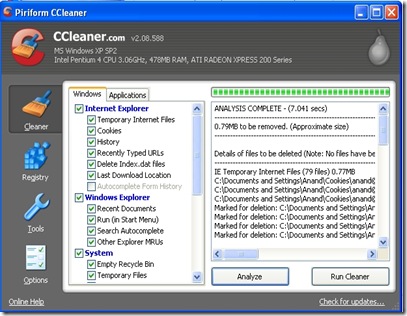July 3, 2009
CCleaner: Cleans Fast And Efficiently

Cleans the following:
· Firefox: Temporary files, URL history, cookies, download history.
· Opera: Temporary files, URL history, cookies.
· Windows: Recycle Bin, Recent Documents, Temporary files and Log files.
· Registry cleaner: Advanced features to remove unused and old entries, including File Extensions, ActiveX Controls, ClassIDs, ProgIDs, Uninstallers, Shared DLLs, Fonts, Help Files, Application Paths, Icons etc
· Third-party applications: Removes temp files and recent file lists (MRUs) from many apps including Media Player, eMule, Kazaa, Google Toolbar, Netscape, MS Office, Nero, Adobe Acrobat, WinRAR, WinAce, WinZip and many more...
screenshot
I personally use this and find it great. It works fast, and is efficient. Really a s/w worth using. It keeps the PC clean from all sorts of unwanted data that we can, perhaps not erase or remove from our system. Do give me feedback if you like thi s/w
SIZE: 3.10 MB
Publisher: Visit website
Download: “HERE”
June 28, 2009
McAfee Avert Stinger
McAfee AVERT Stinger is a stand-alone utility used to detect and remove specific viruses. It is not a substitute for full anti-virus protection, but rather a tool to assist administrators and users when dealing with an infected system. Stinger utilizes next generation scan engine technology, including process scanning, digitally signed DAT files, and scan performance optimizations.
You can download it form the Publishers Site or directly from the following link “McAfee Avert Stinger”
June 24, 2009
Creating Shutdown Icon or One Click Shutdown:
I found a new way to shut down your PC in a single click. I just wanted to share. Below are few steps, follow them and do post comments if you like it.
Steps:
1.Go to your desktop.
2.On the desktop
right-click and go to New
3.Then to Shortcut (in other
words, create a new shortcut).
4. You Will now see a pop-up window instructing you to enter a command line path.
5. Use this path in "Type Location of the Item" SHUTDOWN -s -t 01
6. If the C: drive is not your local hard drive, then replace "C" with the correct letter of the hard drive.
7. Click the "Next" button. Name the shortcut and click the "Finish" button.
Now whenever you want
to shut down, just click on this shortcut and you're done…
June 23, 2009
Reinstall Windows XP Without the CD
Step-by-step
Sometimes manufacturers do not include the Windows XP Operating System CD when you first buy your new computer. This how-to will explain how to reinstall the Windows XP operating system (with similar rules applying to its predecessors) without the need of the Windows XP CD.
1. Understand that after a while your computer will start to slow down, freeze and sometimes not even shut down correctly. These symptoms are perfectly normal for operating systems that require a clean, fresh start. But sometimes manufacturers do not include a copy of the operating system on a disk to save you money when purchasing your computer and ultimately save them money too.
2. Access the copy of the operating system on the hard drive. If manufacturers do not supply a Windows XP OS (Operating System) CD with the purchase of your new computer, they have most definitely stored a copy in your hard drive for later use. You can easily access this copy of the CD on your hard drive to completely reinstall or format partitions on your computer.
3. Make sure you have your Windows product key/serial number. This could be located on the computer itself, or in the original packaging it was supplied with. If you do not have one, contact your manufacturer immediately for more support regarding the issue.
4. Access path C:\WINDOWS in My Computer. Find a folder named "i386". If you can’t find this folder please see the Tips & Warning section. [Remember you can find this folder only if manufacturer has stored a copy of OS on your Computer]Open it.
This is the a part where a lot of people get confused. They realize that a copy of there Windows OS CD is here, but they look for the incorrect files. Most people will try to find a file named "Setup", "Install", or "Windows". The file you are looking for is called "winnt32.exe".
5. Open this application and proceed with the instructions given. It will lead you through 5 simple phases that will wipe out your computer and reinstall the operating system.
6. Get your product key ready to enter it. Make sure you agree with the terms that should be provided when using the winnt32.exe application.
7. If you are using any operating system below Windows 2000 or Me, try looking for the winnt.exe application as the winnt32.exe application may not be availible for your version of the Windows OS in the I386 folder.
Winnt.exe uses a command driven interface, and therefore requires simple commands to use to reinstall windows or format partitions.
You can find these simple commands at Microsoft’s website :
[http://www.microsoft.com/technet/prodtechnol
/windows2000serv/reskit/deploy/dghm_stp_codt.mspx?mfr=true]
Tips & Warnings
• Make sure you close any unnecessary software and applications that run in the system tray like Windows Live Messenger, Yahoo! Instant messenger and others, before using winnt32. This should speed up the whole process.
• Make sure you have backed up all of your files before you clean out your computer.
• Make sure you have all the required softwares on CD to reinstall the drivers that will be wiped out.
• For some of the lower versions (operating systems) of the Windows franchise, you may wish to use the winnt.exe application instead which will use the Command Prompt application and require certain commands to operate. The Winnt32.exe application may not be available for those who use any OS below Windows 2000/Me.
• If you are having trouble finding the folder, download WinACCESS, it searches your Windows folder for the Windows CD and executes it straight from your hardrive. This small software can also proove useful if the manafacturers installed it to a different location (which in many cases is unlikely).
Warnings
• All drivers will be wiped clean. That includes graphic cards, audio drivers, wireless drivers, etc. Make sure your manufacturers has supplied you with the correct softwares to reinstall the drivers that will be lost on reinstallation of the OS.
• Do not forget to back up all of your data with a system restore tool, or else everything will be lost. This means all software and programs currently installed on the computer.
• Remember Microsoft will not take any responsibility for anything that may go wrong and cause damage to your computer system.
• If the I386 folder or Winnt32.exe/Winnt.exe application does not exist, or you cannot find it, use the Search feature to help you (Start>Search). If it does not wield any results, a copy of the CD may not have been stored on your hard drive. Contact your manufacturer for more support.
June 20, 2009
Google Search
Several of us use Google through out the day for simple stuff, but we've never quite grasped the power of this tool. Several of us use Google through out the day for simple stuff, but we've never quite grasped the power of this tool.
 1. .. Download and install the Google toolbar. Not only does it put the Google search box into your browser full-time, but it also blocks pop-up ads and fills in forms for you. For Windows at http://toolbar.google.com .. (Ad blocking, form-filling and Google's search box are already built into the Apple's Web browser, Safari.)
1. .. Download and install the Google toolbar. Not only does it put the Google search box into your browser full-time, but it also blocks pop-up ads and fills in forms for you. For Windows at http://toolbar.google.com .. (Ad blocking, form-filling and Google's search box are already built into the Apple's Web browser, Safari.)2... Phrase your question in the form of an answer. So instead of typing, "What is the average rainfall in the Amazon basin?", you might get better results by typing "The average rainfall in the Amazon basin is."
3... This is an old one, but very important: Put quotes around phrases that must be searched together. If you put quotes around "electric curtains," Google won't waste your time finding one set of Web pages containing the word "electric" and another set containing the word "curtains."

4... Similarly, put a hyphen right before any word you want screened out. If you're looking up dolphins, for example, you'll have to wade through a million Miami Dolphins pages unless you search for "dolphins -Miami."
5... Google is a global White Pages and Yellow Pages. Search for "phonebook: home depot norwalk, ct," Google instantly produces the address and phone number of the Norwalk Home Depot. This works with names ("phonebook:robert jones las vegas, NV") as well as businesses. Don't put any space after "phonebook." And in all of the following examples, don't type the quotes I'm showing you here.
6... Google is a package tracker. Type a FedEx or UPS package number (just the digits); when you click Search, Google offers a link to its tracking information.
7... Google is a calculator. Type in an equation ("32+2345*3-234=").
8... Google is a units-of-measurement converter. Type "teaspoons in a gallon," for example, or "centimeters in a foot."
9... Google is a stock ticker. Type in AAPL or MSFT, for example, to see a link to the current Apple or Microsoft stock price, graphs, financial news and so on.
10... Google is an atlas. Type in an area code, like 212, to see a Mapquest map of the area.
11... Google is Wal-Mart's computer. Type in a UPC bar code number, such as "036000250015," to see the description of the product you've just "scanned in." (Thanks to the Google Blog, http://google.blogspace.com, for this tip and the next couple.)
12... Google is an aviation buff. Type in a flight number like "United 22" for a link to a map of that flight's progress in the air. Or type in the tail number you see on an airplane for the full registration form for that plane.
13... Google is the Department of Motor Vehicles. Type in a VIN (vehicle identification number, which is etched onto a plate, usually on the door frame, of every car), like "JH4NA1157MT001832," to find out the car's year, make and model.
14... For hours of rainy-day entertainment, visit http://labs.google.com .. Here, you'll find links to new, half- finished Google experiments-like Google Voice, in which you call (650) 623-6706, speak the words you want to search for and then open your browser to view the results. Disclaimer: It wasn't working when I tried it. (Ditto a lot of these experiments.)
15... Poke around the "Services & Tools" link on the Google.com home page and you'll find some of the better-known lesser-known Google features, if that makes any sense.
For example, there's Froogle (product search), News, Groups (Internet discussion boards), Google Catalogs (hundreds of scanned- in product catalogs), Images (find graphics and photos from other people's Web sites), Blogger (publish your own online journal), Google language translation, Google Answers (pay a couple of bucks to have a professional researcher find the answers for you) and much more.