July 10, 2009
0

How do you access "My computer", "my documents", and "control panel"?. Whatever your way is to access them I don't have any idea. However, I have a alternative process to access the components of above mentioned options.
I will, thereby explain the process of adding fly-out menus to your start menu corresponding to those options. The process is quite easy until one explores it. I will explain to add the fly-out menus to one of the option say, control panel. Other options may be accessed via fly-out menus in the similar way I have explained below.
Now I will explain to add fly-out menus for "Control Panael" .
Steps to perform:
Step 1. Right-click the Start button on the desktop, and then click Properties.
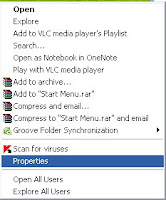
step 2. In the Start Menu tab, click the Customize button. XP users should then switch to the Advanced tab.
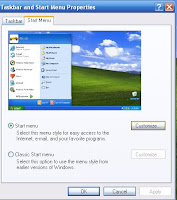
step 3. You'll see entries marked Computer, Control Panel, Documents, Games, Music, and so on. For any or all of them, enable Display as a menu.
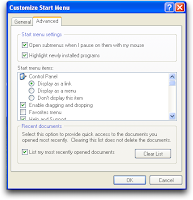
step 4. Click OK twice to exit.
I hope this has helped you a lot.
How To Add Fly-Out Menus To Start Menu?

How do you access "My computer", "my documents", and "control panel"?. Whatever your way is to access them I don't have any idea. However, I have a alternative process to access the components of above mentioned options.
I will, thereby explain the process of adding fly-out menus to your start menu corresponding to those options. The process is quite easy until one explores it. I will explain to add the fly-out menus to one of the option say, control panel. Other options may be accessed via fly-out menus in the similar way I have explained below.
Now I will explain to add fly-out menus for "Control Panael" .
Steps to perform:
Step 1. Right-click the Start button on the desktop, and then click Properties.
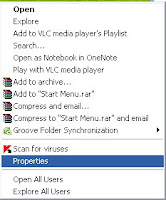
step 2. In the Start Menu tab, click the Customize button. XP users should then switch to the Advanced tab.
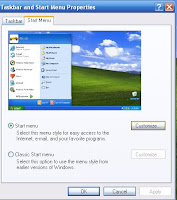
step 3. You'll see entries marked Computer, Control Panel, Documents, Games, Music, and so on. For any or all of them, enable Display as a menu.
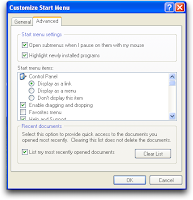
step 4. Click OK twice to exit.
I hope this has helped you a lot.
Subscribe to:
Post Comments (Atom)
















0 Responses to “How To Add Fly-Out Menus To Start Menu?”
Post a Comment